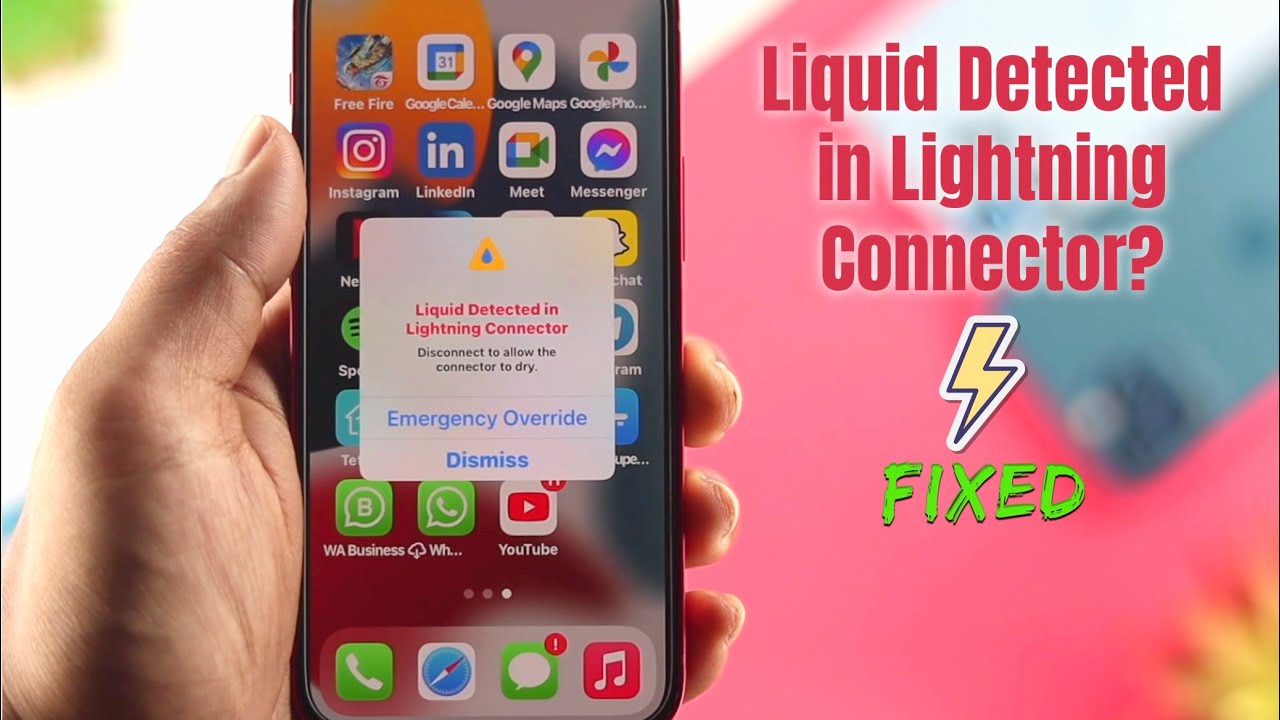Hello Friends! If you’ve ever encountered the dreaded “Liquid Detected in Lightning Connector” warning on your iPhone or iPad, you know it can be both alarming and frustrating. This message typically appears when your device detects moisture in the Lightning port, potentially disrupting charging and connectivity. In this article, we’ll delve into why this happens, how to handle the situation, and what steps you can take to fix it. Let’s explore everything you need to know to address this issue effectively.
Table of Contents
ToggleWhat Is the “Liquid Detected in Lightning Connector” Warning?
The “Liquid Detected in Lightning Connector” warning is a safety feature in iOS devices designed to protect your device from water damage. When your device senses moisture or liquid in the Lightning port, it will display this warning and disable charging to prevent potential short circuits or further damage.
Why Does This Warning Appear?
Several factors can trigger this warning:
- Exposure to Moisture: Dropping your device in water or exposing it to high humidity can cause moisture to enter the Lightning port.
- High Humidity Environments: Using your device in a highly humid environment, such as a bathroom with steam or a rainy day, can introduce moisture into the port.
- Spills: Accidental spills from drinks or other liquids can lead to liquid entering the port.
What to Do When You See the Warning
1. Disconnect the Lightning Cable
The first step is to disconnect any cables or accessories connected to the Lightning port. This prevents further risk of short circuits or damage.
2. Turn Off Your Device
Power off your device to reduce the risk of damage while addressing the issue. This is a precautionary measure to ensure that no electrical activity occurs while moisture is present.
3. Dry the Port
Here are some methods to dry out the Lightning port safely:
1. Air Drying
- Leave It Alone: The most straightforward method is to let the port air dry naturally. Place your device in a dry, well-ventilated area and allow it to dry for at least 30 minutes to an hour.
- Avoid Heat: Do not use a hairdryer, heater, or any external heat source to speed up the drying process, as excessive heat can damage your device.
2. Use a Soft Cloth
- Gently Wipe: If you notice visible moisture, gently wipe the exterior of the Lightning port with a dry, soft cloth. Be careful not to insert anything into the port.
3. Silica Gel Packets
- Create a Dry Environment: Place your device in a container with silica gel packets. These packets absorb moisture and can help speed up the drying process. Ensure that the device is completely surrounded by the packets.
4. Check the Port
After allowing sufficient time for drying, inspect the Lightning port for any residual moisture. You can use a flashlight to get a better view. If the port appears dry, you can proceed to the next step.
5. Test the Device
- Power On: Turn your device back on and reconnect the Lightning cable.
- Monitor for Issues: Check if the warning message has disappeared and if the device is charging properly. If the issue persists, it may be necessary to seek professional help.
When to Seek Professional Help
If the warning persists even after thorough drying or if you notice any unusual behavior with your device, it’s essential to seek professional assistance. Here’s when you should consider reaching out to a technician:
- Persistent Warning: If the “Liquid Detected” warning does not go away after several hours of drying.
- Charging Issues: If your device does not charge or connect properly even after the port appears dry.
- Physical Damage: If you suspect internal damage or if the device shows signs of physical distress.
Preventive Measures to Avoid Future Issues
1. Use a Protective Case
Invest in a high-quality, waterproof or water-resistant case to provide an additional layer of protection against moisture and accidental spills.
2. Avoid Using Devices in High Humidity
Try to avoid using your device in environments with high humidity, such as bathrooms or near swimming pools.
3. Regular Cleaning
Periodically clean your Lightning port using a soft brush or compressed air to remove dust and debris that might trap moisture.
4. Be Cautious with Liquids
Keep liquids away from your device to minimize the risk of spills. Be especially careful with beverages near your device.
Conclusion
Encountering the “Liquid Detected in Lightning Connector” warning can be a stressful experience, but understanding why it happens and how to address it can help you manage the situation effectively. By following the steps outlined above, you can safely dry out your device and prevent potential damage. Always remember to take preventive measures to protect your device from future incidents.
If you find yourself struggling with persistent issues or damage, don’t hesitate to consult with a professional technician for assistance. By staying vigilant and taking care of your device, you can ensure its longevity and reliable performance.
For more detailed information and support, visit Apple’s Support Page or contact their customer service for expert advice and solutions.
Thank You!